Getting Started
Getting Started with BEACN Mic
BEACN Mic requires the BEACN App software to take full advantages of all features during your initial setup, so make sure to follow all of the steps in this article. Don't have BEACN Mic? Click here to learn more. To download the BEACN App, click her
What are the question mark icons in the BEACN Mic EQ tab?
If you've been EQing your BEACN Mic you've probably noticed the tiny question marks. Those question marks are tutorials which give helpful tips for that section. Click one and try it out!.
Understanding the Noise Suppression on BEACN Mic
The Noise Suppression on BEACN Mic is designed to do one thing - reduce your signal to noise ratio (background noise) by removing consistent and constant noises like computer fans and air conditioners, while keeping your voice sounding crisp and clea
Understanding the Expander on BEACN Mic
The Expander on the BEACN Mic will help you suppress unwanted noise activating your Mic. In this article, we'll explain what an Expander is, and how you can use it to improve your sound. The Expander on BEACN Mic is a Downward Expander, meaning that
How do I set the Expander to avoid keyboard clicks?
The expander can reduce or remove keyboard clicks when you are not speaking. When speaking into the microphone the expander will be fully "open" letting all of the audio through. BEACN Mic's configuration does a good job of rejecting off-axis noise,
Understanding the Compressor on BEACN Mic
BEACN Mic's Compressor will help you compress the loudness of your voice by reducing the loud parts to be closer in level to the quieter parts. In this article we are going to show you what the controls in the Compressor mean, which will help you use
Understanding the De-esser on BEACN Mic
If you notice that your sibilance is harsh when saying words with S, Th, or Sh words, you may benefit from using a de-esser. This will reduce the harshness of those sibilant sounds while maintaining most of the brightness of the highs of your voice.
How to use the exciter on BEACN Mic
The BEACN Exciter is a unique way to add a new level of clarity and definition to the highs in your voice. An Exciter is the opposite of a De-Esser in that an Exciter helps your highs have the smooth sizzle effect. Use the exciter lightly to enhance
How to use the Headphone EQ on BEACN Mic
BEACN Mic comes with plenty of great features, one of those is the built in headphone EQ and subwoofer. With its 3 band EQ, it allows you to tune the sound in your headphones to your liking, while the subwoofer gives you that extra Oomph to your bass
How to change amp power modes on BEACN Mic.
If you have high-impedance headphones you'll need more power output from our headphone amplifier in order to get the most out of your expensive cans. To enable high-impedance mode, click on the Mic Chain button in the BEACN App:. Then, navigate to th
How do I make the ring show up on camera and look good?
The LED ring on BEACN Mic can be quite bright should you want to set it that way, but you may find that it's too bright when on camera. Whether you're using a webcam or a DSLR, you'll likely want to turn the overall brightness down quite a bit for th
How to add/remove faders on BEACN Mic's Mixing Suite?
The BEACN app makes it really easy to add or remove faders from your BEACN Mic mixing suite. This allows you to choose what devices are used shown in the BEACN app based on your needs. When adding hardware faders the Aux1/Aux2 devices are taken over
How to reorder faders on BEACN Mic's Mixing Suite
While BEACN Mic's Mixing Suite does not have knob/fader paging like BEACN Mix Create, you are able to reorder your faders to have them organized to your liking. To reorder the faders click on the 6 dots in the top left corner of the fader and drag an
Using your Audience Mix to set volumes for your audience on BEACN Mic
BEACN Mic (using the BEACN Mixing Suite) and BEACN Mix Create gives you the ability to individually manage how you hear your audio sources versus how your audience hears them. This is often referred to as submixing. In this article we are going to wa
How to rename an application on BEACN Mic's Mixing Suite
The BEACN app makes it really easy to adjust the name of your applications. This allows you to shorten applications with long names or applications with non-standard names. "FactoryGame-Win64-Shipping" which is actually Satisfactory.
What is the "On Device" profile that keeps showing up when BEACN Mic is connected?
"On Device" is a profile that is created when the BEACN App detects that the settings on BEACN Mic differ from the settings of the last loaded mic profile. These settings are stored in BEACN Mic's on-board memory and are copied into the "On Device" u
How do I setup OBS/Streamlabs Desktop/Stream Elements OBS with BEACN Mic Advanced Mixing?
Setting up BEACN Mix Create in OBS for the first time is really simple. This article is a readable version of the video above. OBS/SLOBS/Stream Elements:. This article uses OBS 28, but these steps work the same in Streamlabs Desktop as well as the St
How to adjust the dual collar adjustment on BEACN Mic
BEACN Mic has a great feature that gives you better control over your Mic positioning. In this article we will show you how to use our dual collar adjustment to get your desired Mic position!. BEACN Mic supports both 1/2" 12 threads per inch, and 5/8
How do I mount BEACN Mic on a boom stand?
Mounting BEACN Mic on a stand is pretty straightforward, but we did put some extra care into how our mic mount works, so we'll run you through a few steps and tricks. You'll notice that there are two "rings" at the top of the mic mount. The top ring