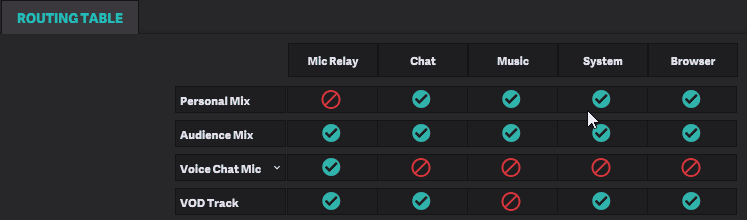Understanding and using the routing table on BEACN Mix CreateUpdated 2 years ago
The routing table included in the BEACN Mixing Suite on BEACN Mix Create and BEACN Mic is a powerful component that allows you to choose where to route your audio. In this article we will break down understanding the routing table and how to best utilize it on BEACN Mix Create.
1. Opening the BEACN Routing Table
in the BEACN App, towards the bottom there is a tab called ROUTING TABLE, Click it to open the routing table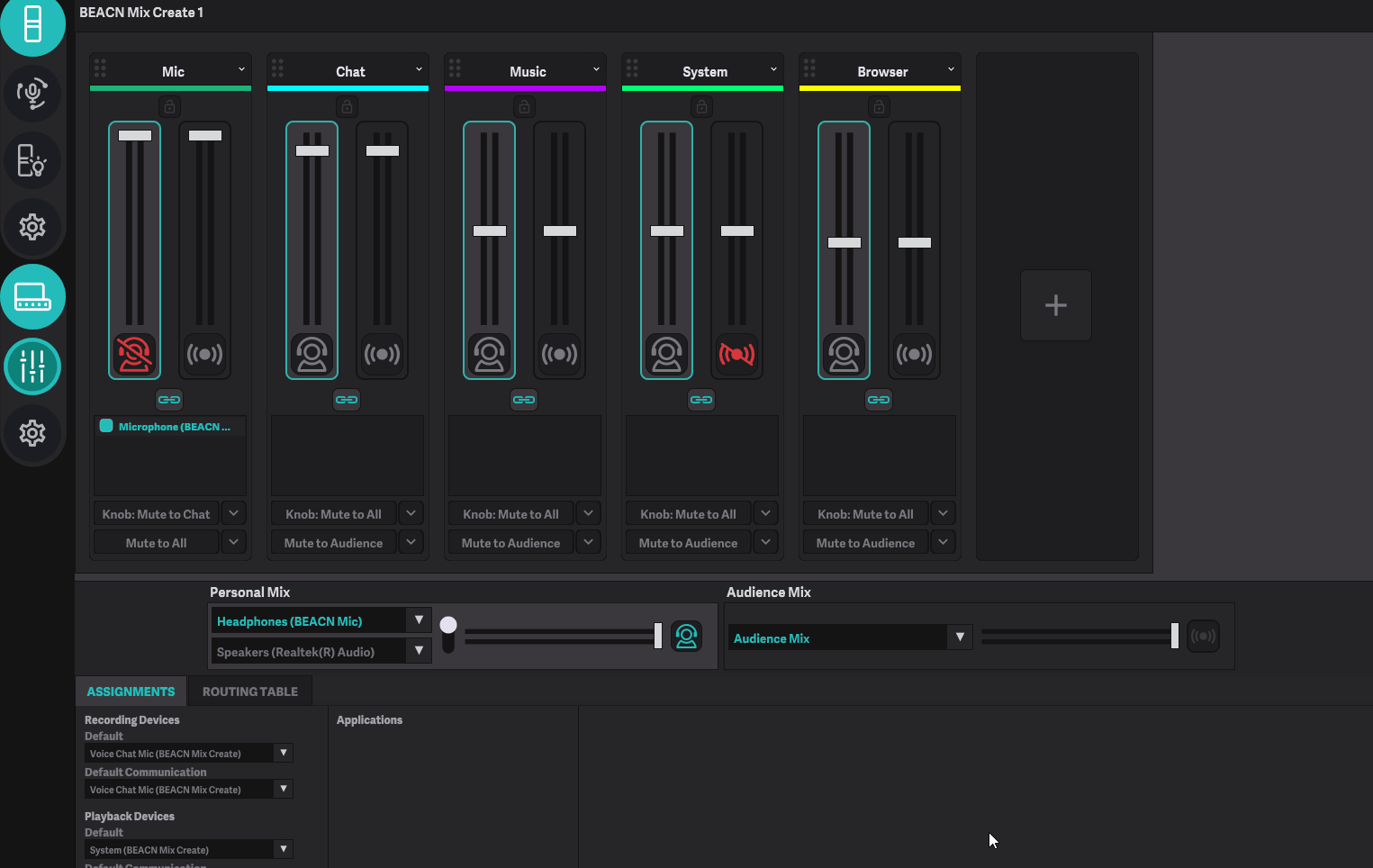
Once the tab is open, you'll see the BEACN Routing table. Let's break it down!
2. Routing Table Legend
The BEACN Routing Table has 4 rows and x columns (where x is the number of knobs you have added in the app). The rows represent the input devices or recording devices in Windows respectively, and are the different mixes that you can utilize to control your audio and determine what your stream hears.
- Personal Mix - This row indicates the audio that will be going out to your Personal Listening Device (this is either of the devices in the dropdowns directly above the ROUTING TABLE tab)
- Audience Mix - This row indicates the audio that will be going out to the Audience Mix input device. This is so that you only need to have a single input source in OBS for your Audio.
- Voice Chat Mic - This row indicates the audio that will be going out to the Voice Chat Mic input device. Best practice for this is to only have Mic Relay selected, as you typically don't want music or system noises going out to your voice chat.
- VOD Track - This row indicates Audio that will be going out to the VOD Track Input device. This Input device is used in OBS when you want to designate an Audio Track for your VOD Track on twitch.
- BEACN knobs - The columns correspond to the appropriate playback device you assign your applications to in the BEACN App, and correspond to the knobs on BEACN Mix Create. The amount of columns will grow or shrink depending on how many sources you have added or removed (indicated in the legend by the arrow on the right hand side). Learn how to add/remove knobs here
IMPORTANT NOTE
Using the VOD Track feature does not protect you from DMCA strikes, it simply removes the unchecked sources from your VOD. Use copyright free music when streaming to avoid DMCA strikes!
3. Using the BEACN Routing Table
To use the BEACN Routing Table, simply check or uncheck the output devices column that aligns with the mix you are trying to edit.
EXAMPLE
In the below example, you'll see how to use the Routing Table to remove the System output from your Audience Mix