Why do I not have audio after setting my Personal Mix Device in the app?Updated 2 years ago
There a few reasons why you may not have audio to you personal mix device after setting it in the BEACN App. This article will go over a few of the main ones we have seen along with the common symptoms that may help you figure out which issue you are having.
Starting with the most common issue is windows deciding to mute devices at random, which can include the LDM relay which is the device that is used to allow you to hear audio to the set personal mix device.
To check you will want to search "Change System Sounds" in your windows search bar.
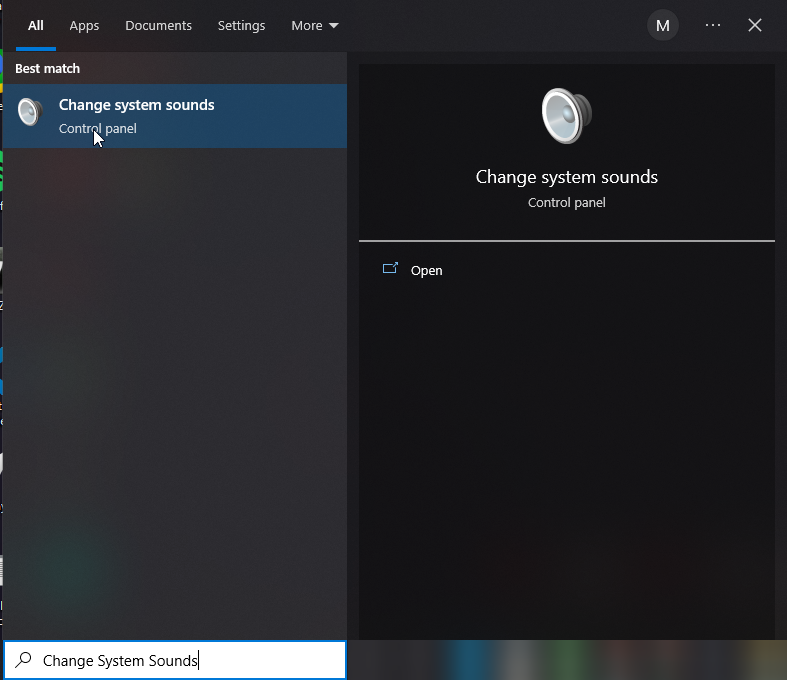
From there you will want to check all of the BEACN Playback and recording devices levels, as well as the devices you have set as a personal mix device, you can do that by right clicking on the device, and going to properties and then the levels tab. And Making sure the device is at 100 and unmuted like the image below. Note: You will want to check every device that you are using for audio as windows could mute more than 1 device.
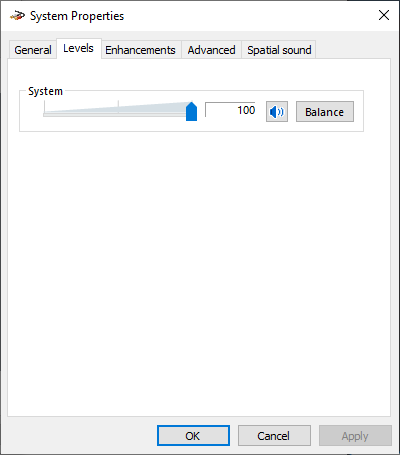
This one may sound odd as you may think "Microphone settings but its my playback device", I know it sounds a bit odd but that LDM relay device that allows you to route the mixed audio back to your headphones is technically a recording device and so to windows that is controlled by the microphone privacy settings. This one is a bit more rare and you will notice other symptoms as well if this setting is off, like no input from any microphone into programs like OBS or Stream labs OBS, So if you are experiencing that along with no audio to your set personal mix device this will fix both.
You will need to search "Microphone Privacy Settings" in the windows search.
You should first see the option "Allow Apps to access your microphone" you will want to make sure that is on.
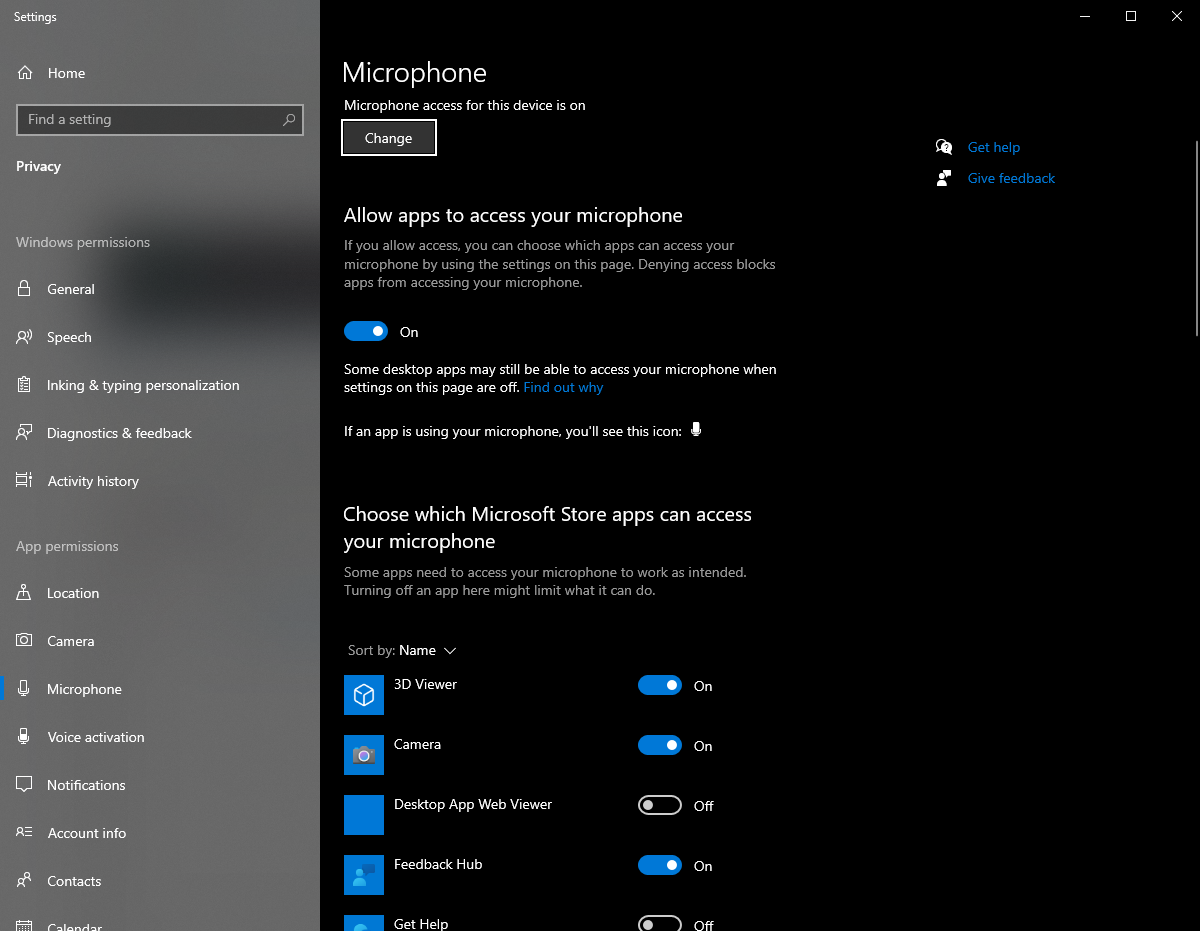
Then you will want to scroll all they way down until you see "Allow desktop apps to access your microphone" and make sure that was is enabled as well.
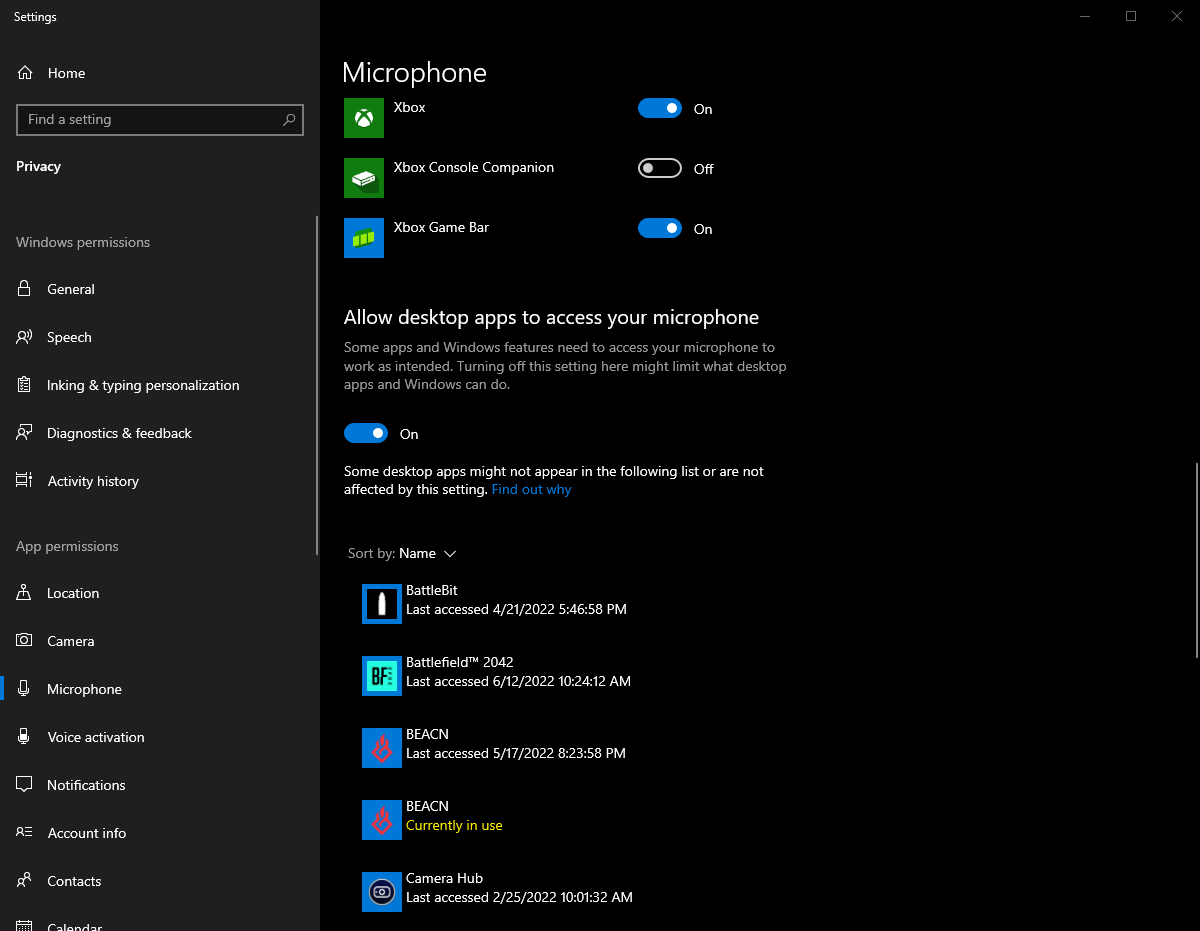
From there if you don't start hearing audio right away make sure to reselect the device in your personal mix dropdown.
If you are still experiencing issues after trying these solutions above we suggest reaching out via our Discord or putting in a support ticket via the Homepage