Clean uninstalling BEACN App and Drivers using Revo UninstallerUpdated 2 years ago
Sometimes when uninstalling an application from your machine, it can leave behind remnants in the registry and other areas, which can sometimes lead to unexpected behavior if you reinstall the program. We've seen this happen in some instances with our app where the user has uninstalled the app as a troubleshooting step, but there are still corrupted registry entries that cause issues upon reinstall. This article details how to remove the BEACN app and drivers using a program called Revo Uninstaller.
- Open your browser, and navigate to https://www.revouninstaller.com/start-freeware-download-portable/ (this is a portable version of the app, so it does not require you to install it on your computer)
- Once the file has downloaded, open it, and extract the file as highlighted in the image below:
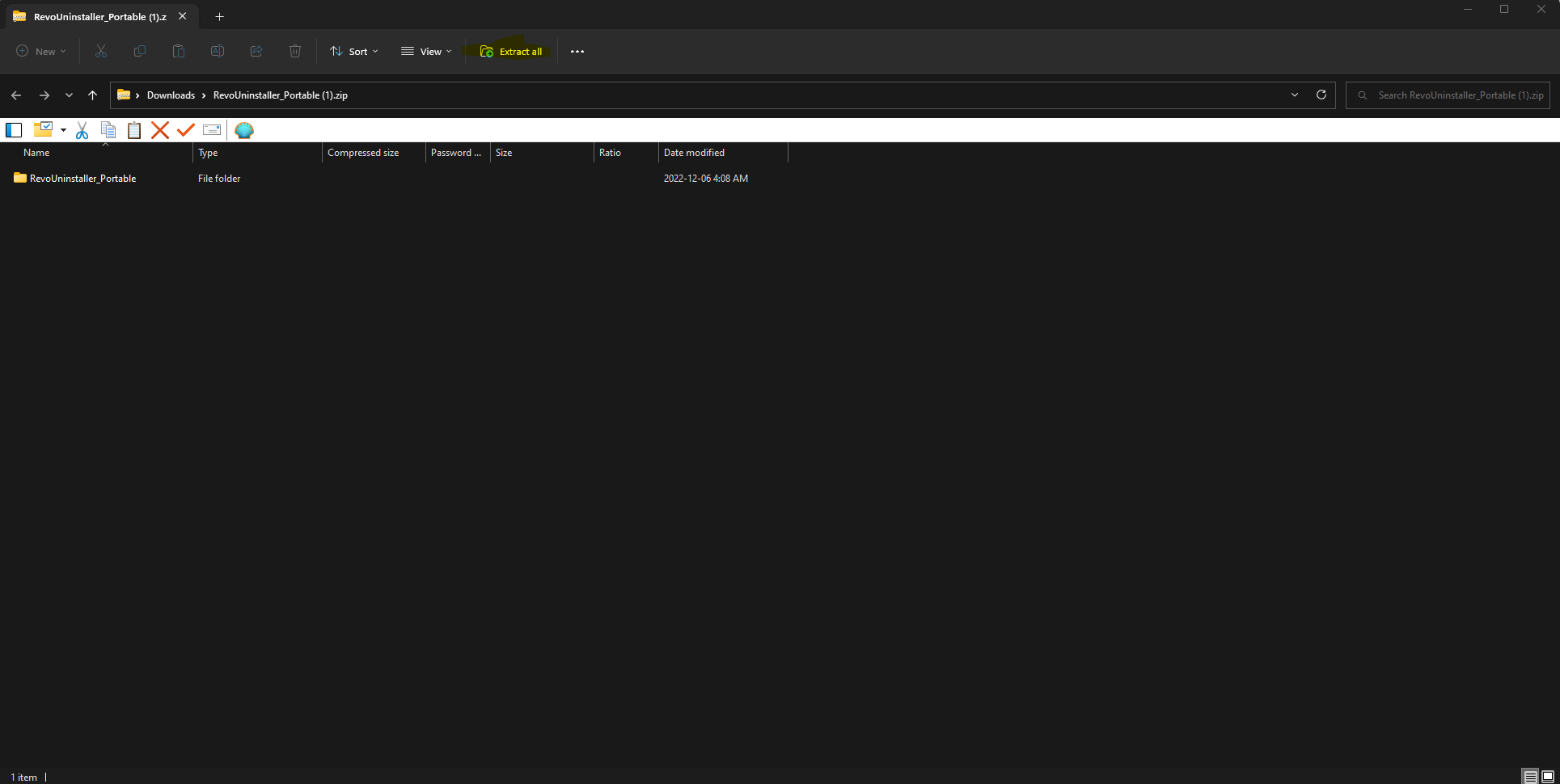
- Once the files are extracted, you are going to want to right click on RevoUPort.exe and run as administrator.
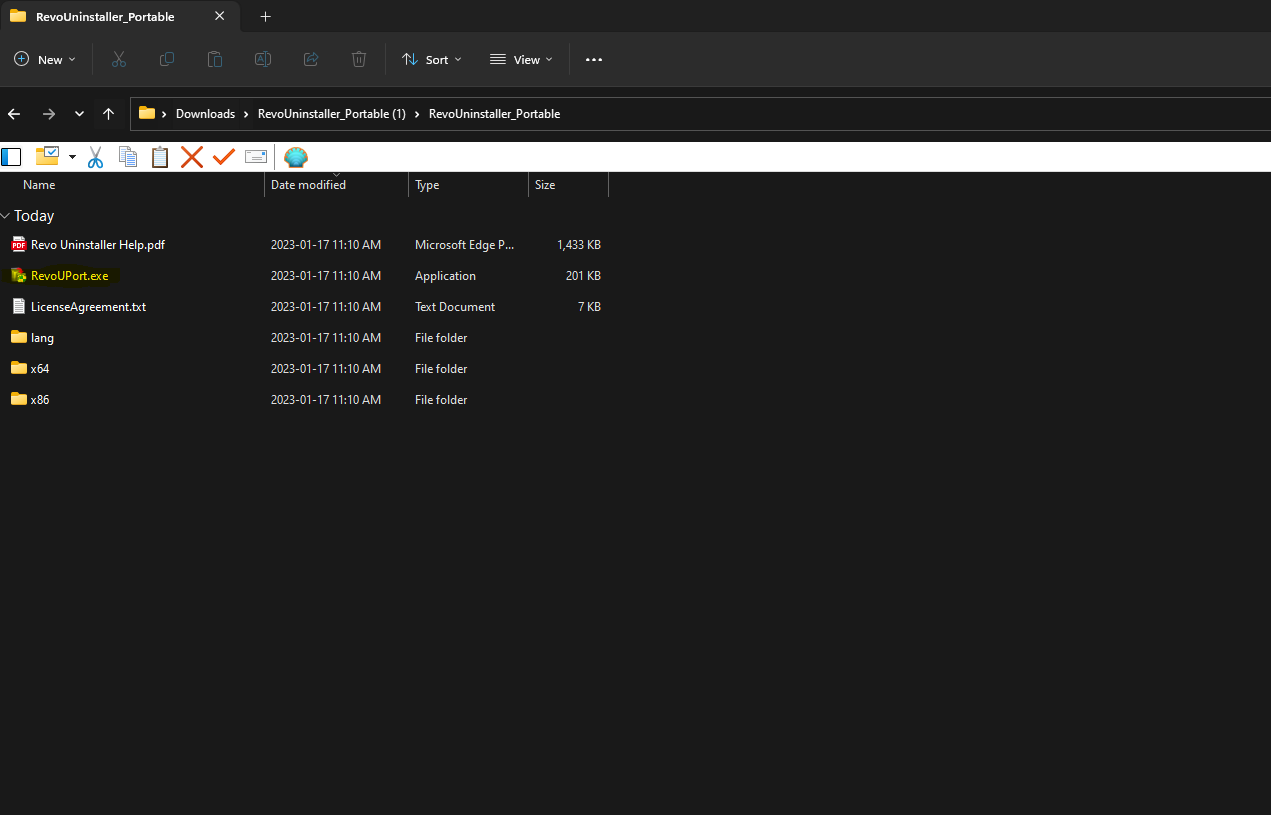
- Agree to the terms, and once Revo Launches you are going to want to find the BEACN app, and click Uninstall at the top
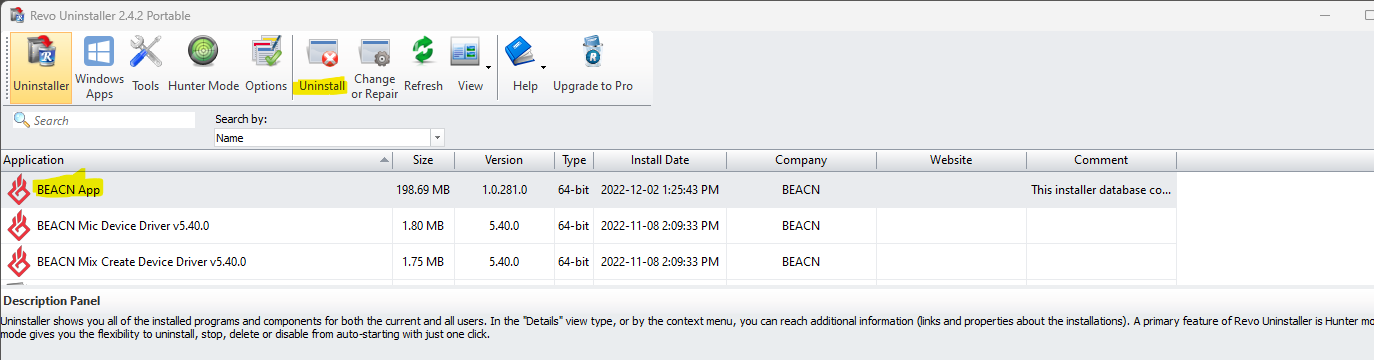
- Untick the box if you wish to not make a system restore point. click Continue.
- Next, our BEACN app uninstaller will pop up. It is important to complete our installer first before continuing with the Revo Uninstall.
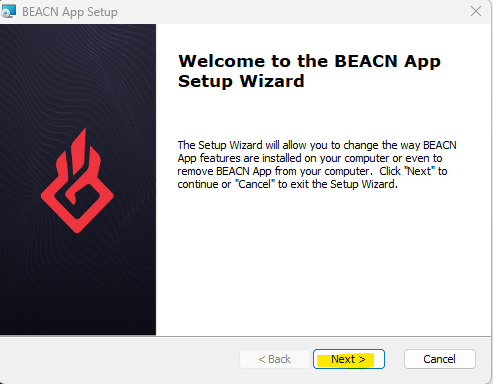
- Click the trash icon next to Remove on the next screen
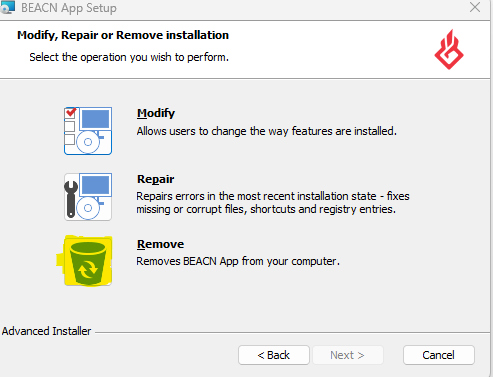
- Click Remove on the next screen
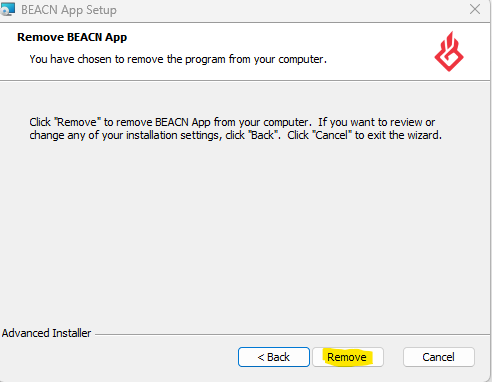
- When the BEACN installer is done uninstalling, click Finish.
- Next, you will see a Revo window open that says "Uninstalling BEACN App" at the top. Make sure to click the Advanced Radial and click Scan

- At the next screen, you are going to see a bunch of found leftover registry items. Here, you will click "Select All" and then click "Delete"
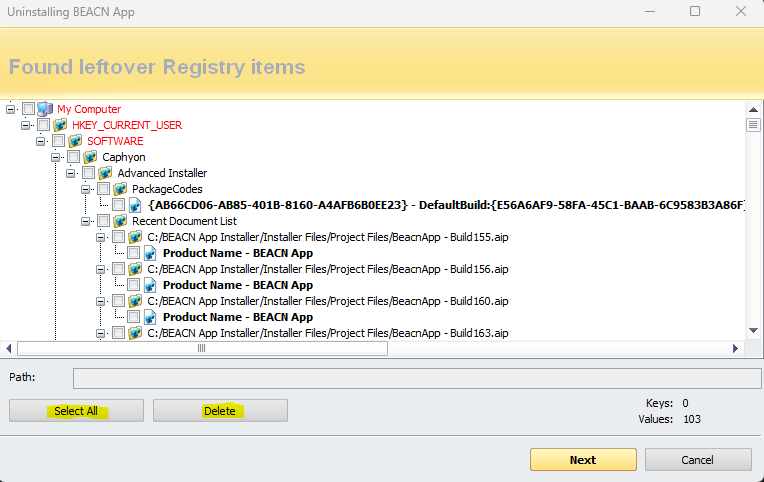
- It will automatically move on to the next screen, which will say "Found leftover files and folders". Here you will click "Select All" and then click "Delete"
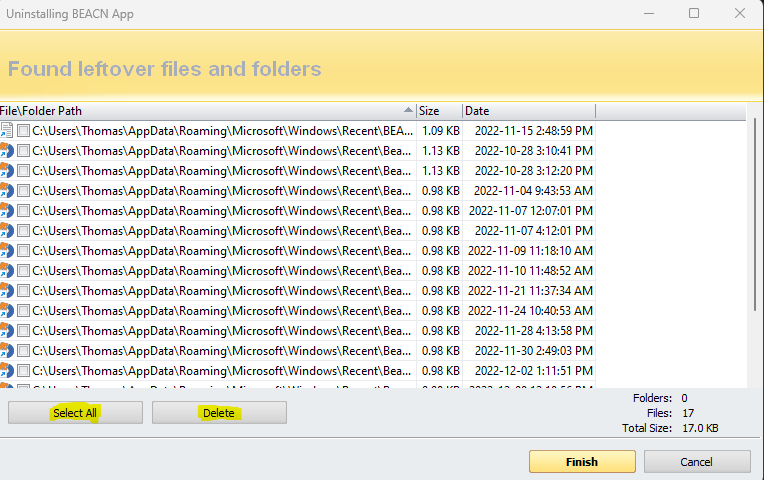
- Once you click Delete, the window will close. You've just successfully uninstalled the BEACN app using Revo Uninstaller
- Repeat these steps to uninstall "BEACN Mic Device Driver v5.40.0" and "BEACN Mix Create Device Driver v5.40.0"
IMPORTANT NOTE
You may not always get the "Found leftover Registry items" and "Found leftover files and folders" screens. This varies from machine to machine and if you don't get them, just proceed to the next step.