ADVANCED MIXING FOR BEACN MICUpdated 2 years ago
BEACN Mic comes equipped with two mixing modes: Simple & Advanced. With Simple mixing, there are no additional drivers so you’ll only see 1 input device and 1 output device from your BEACN Mic in Windows as seen below.
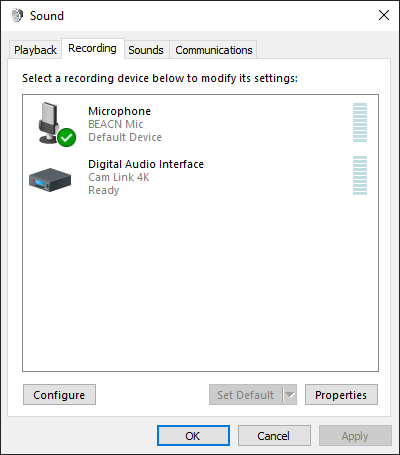 | 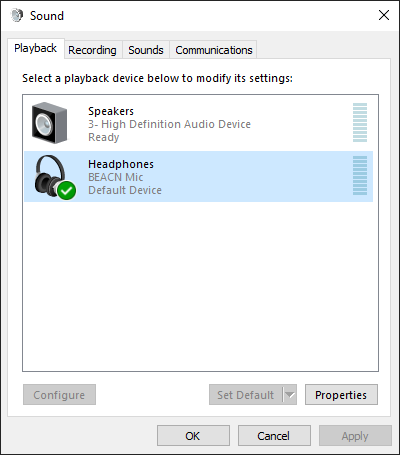 |
In this mode, BEACN Mic acts like your previous microphone, interface, and/or headset and all of your application and device volumes are adjusted through Windows.
Some users may want to have more control over their audio which is where the Advanced Mixing Suite comes in. Rather than your Windows devices looking like they did above, they’ll look like this:
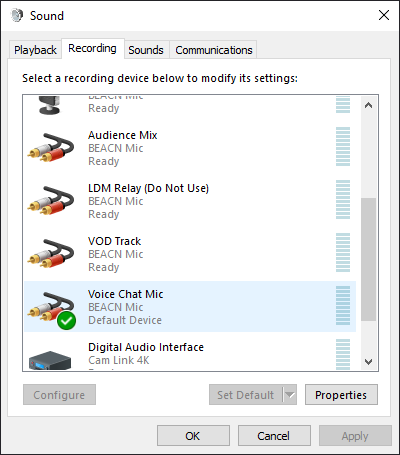 | 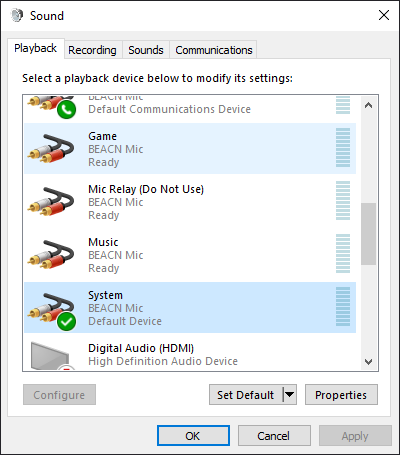 | 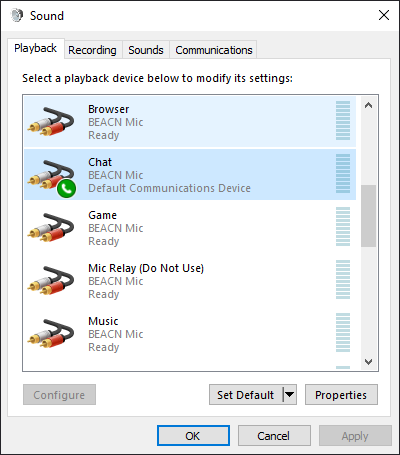 |
The Advanced Mixing Suite creates multiple inputs and outputs for your applications and programs to route through. While this may seem complicated or overwhelming at first, Advanced Mixing can be an important tool for content creators who need more control over their audio–especially for streaming and content creation.
Still not sure if you want to use Advanced Mixing? Watch our tutorial below: