How to add/remove faders on BEACN Mic's Mixing Suite?Updated 2 years ago
The BEACN app makes it really easy to add or remove faders from your BEACN Mic mixing suite. This allows you to choose what devices are used shown in the BEACN app based on your needs.
Adding a fader
- Look for the "+" icon to the right of the last fader.
- Click the "+" and select the fader you would like to add.
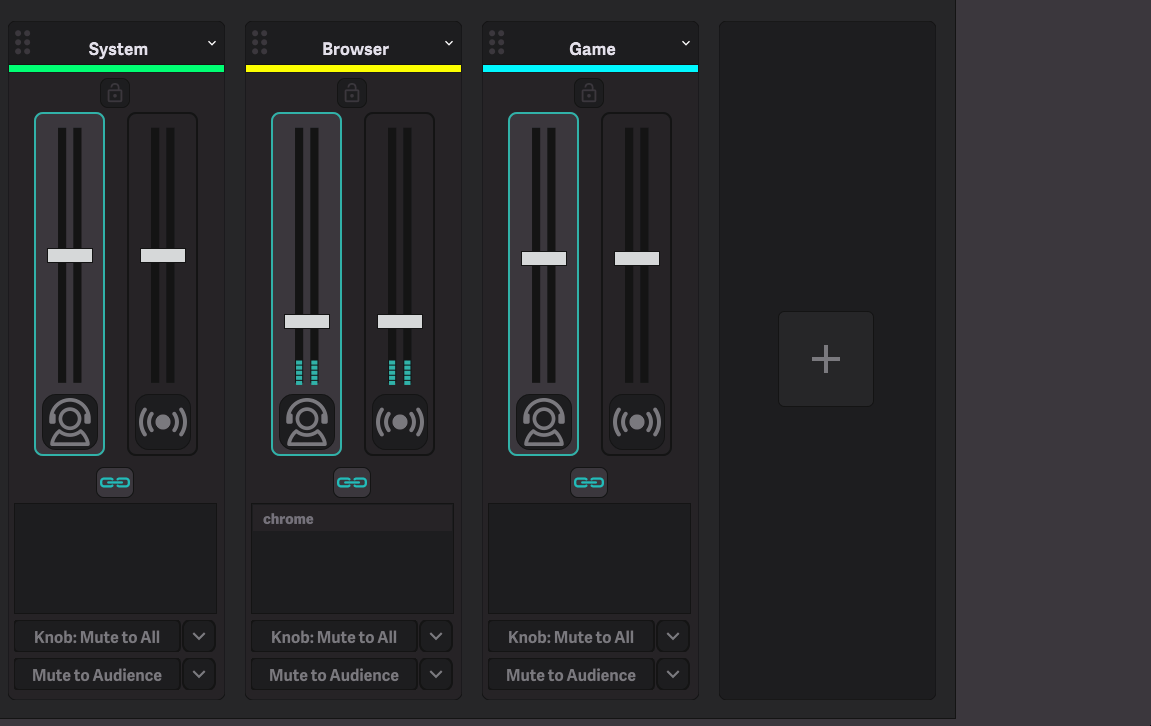
IMPORTANT NOTE
When adding hardware faders the Aux1/Aux2 devices are taken over (The aux device name will be dependent on if the hardware fader is added first or last).
You can only have:
- Aux1 and Aux2
- A hardware fader and Aux1 or Aux2
- or 2 hardware faders
You cannot have Aux 1, Aux 2, and the 2 hardware faders in use together.
Removing a fader
- Click on the arrow top right of the fader and click "delete knob".
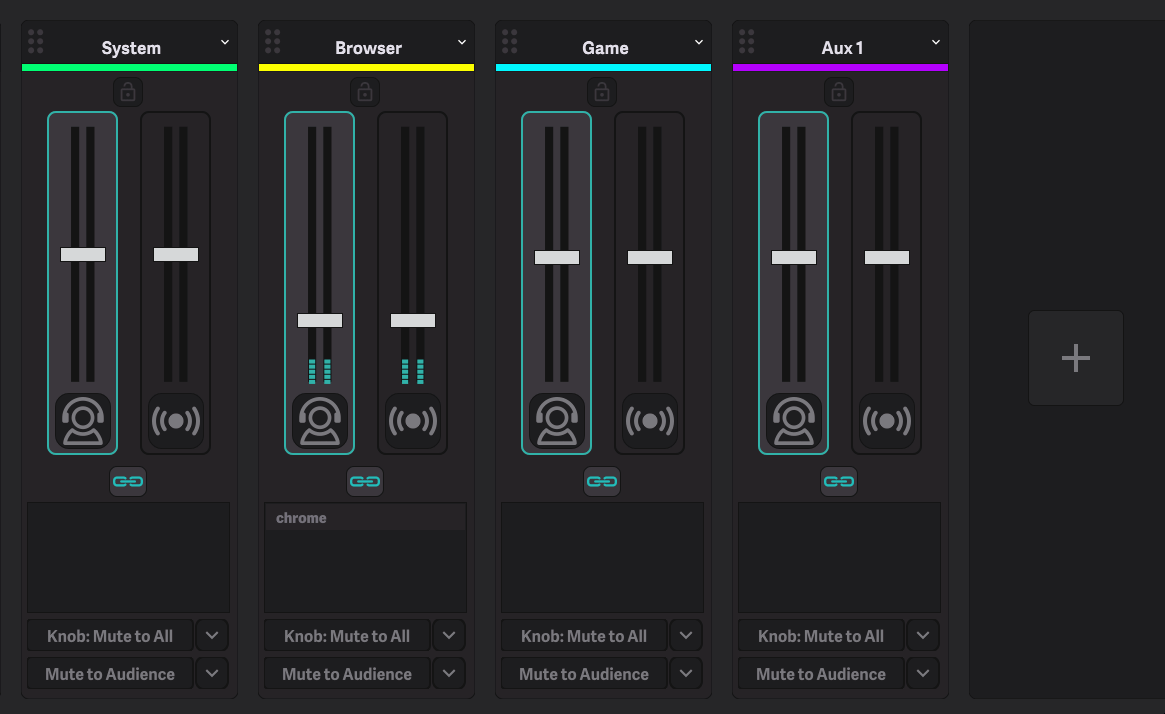
IMPORTANT NOTE
You must have a minimum of 4 faders, you will be unable to delete a fader until a new one is added.