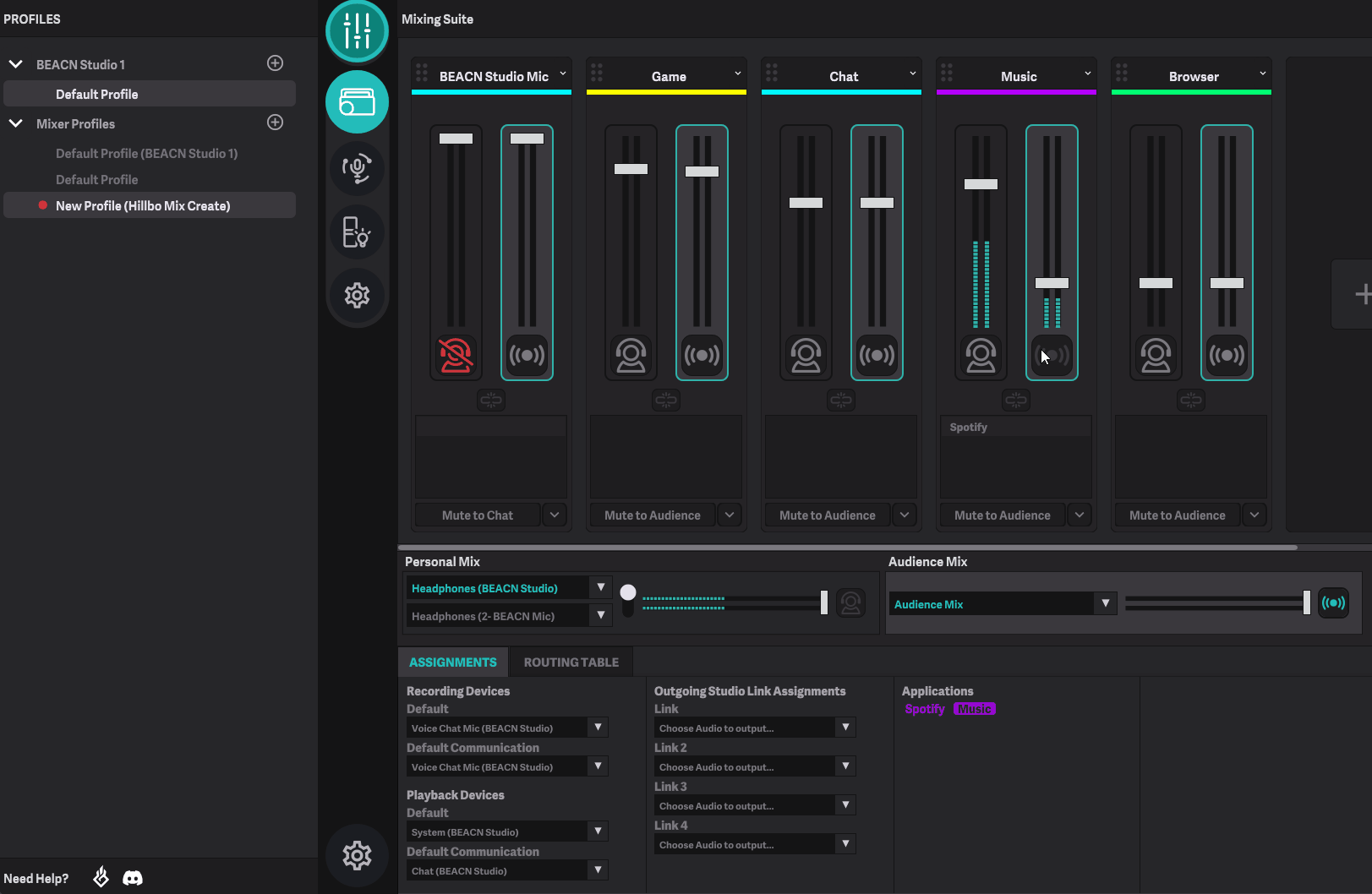Using your Audience Mix to set volumes for your audience on BEACN StudioUpdated a year ago
BEACN Studio (using the BEACN Mixing Suite) and BEACN Mix Create gives you the ability to individually manage how you hear your audio sources versus how your audience hears them. This is often referred to as submixing. In this article we are going to walk you through using the BEACN Studio with the BEACN Mixing Suite to set your audio levels for your audience.
Submixing on BEACN Studio with Advanced Mixing
If you only have a BEACN Studio, Submixing is still possible by clicking on the Mixing icon
- When you launch the BEACN App, Click the Mixing Icon
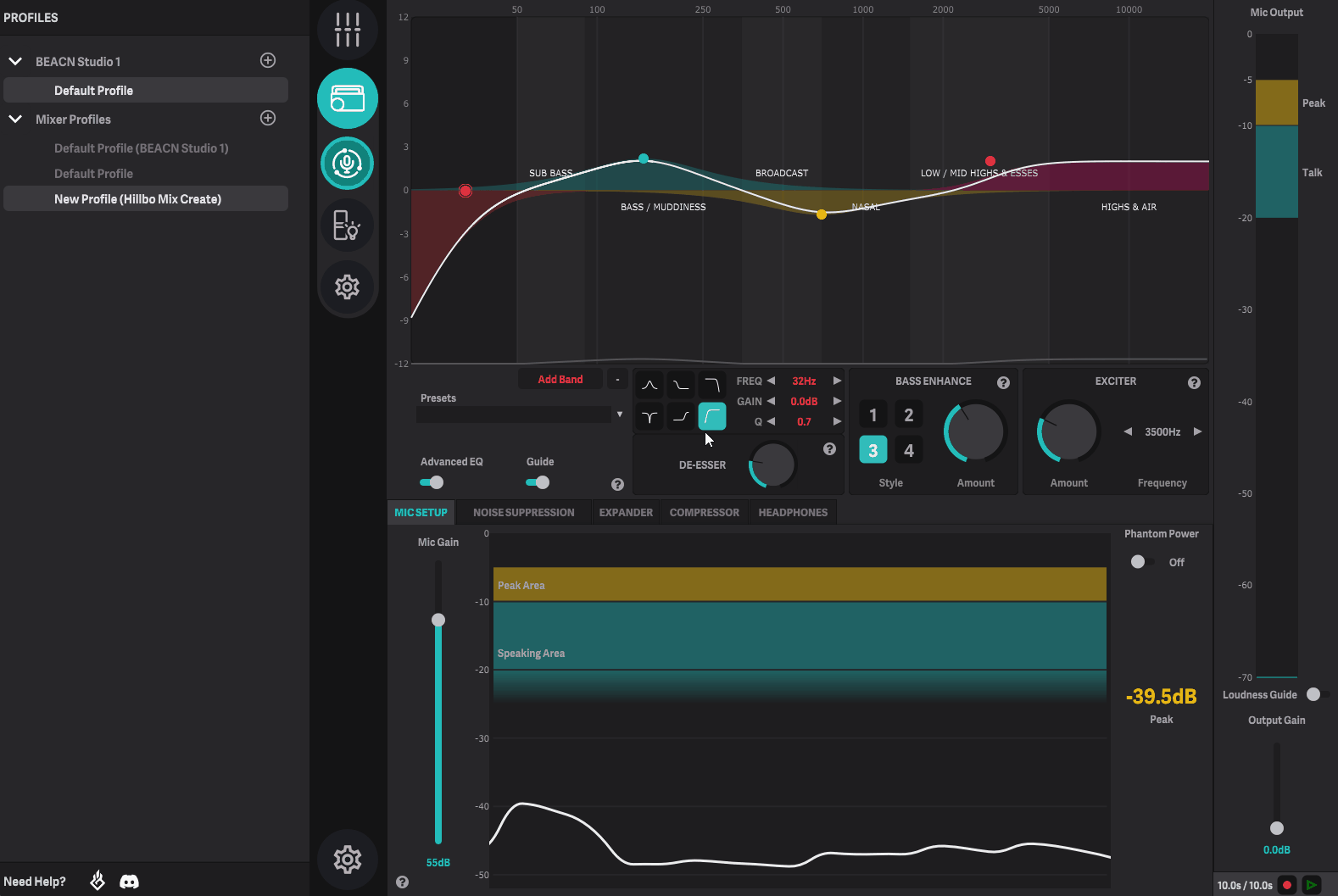
- Once you click this, you'll be brought to a screen that looks very similar to the Mix Create mixing screen
- Click the chain link button to unlink the faders that you want to Submix
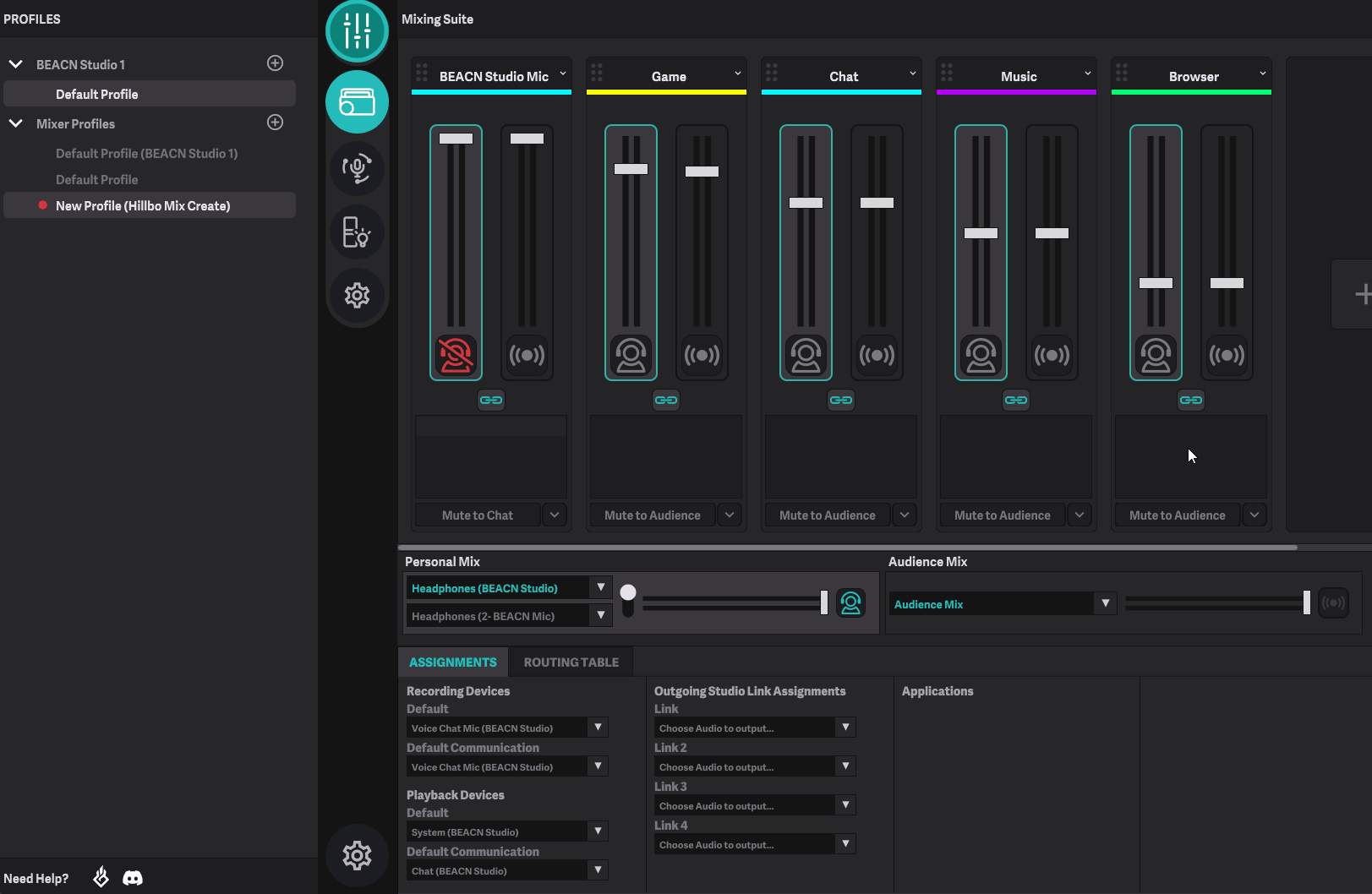
- Click the Audience Mix in the BEACN App
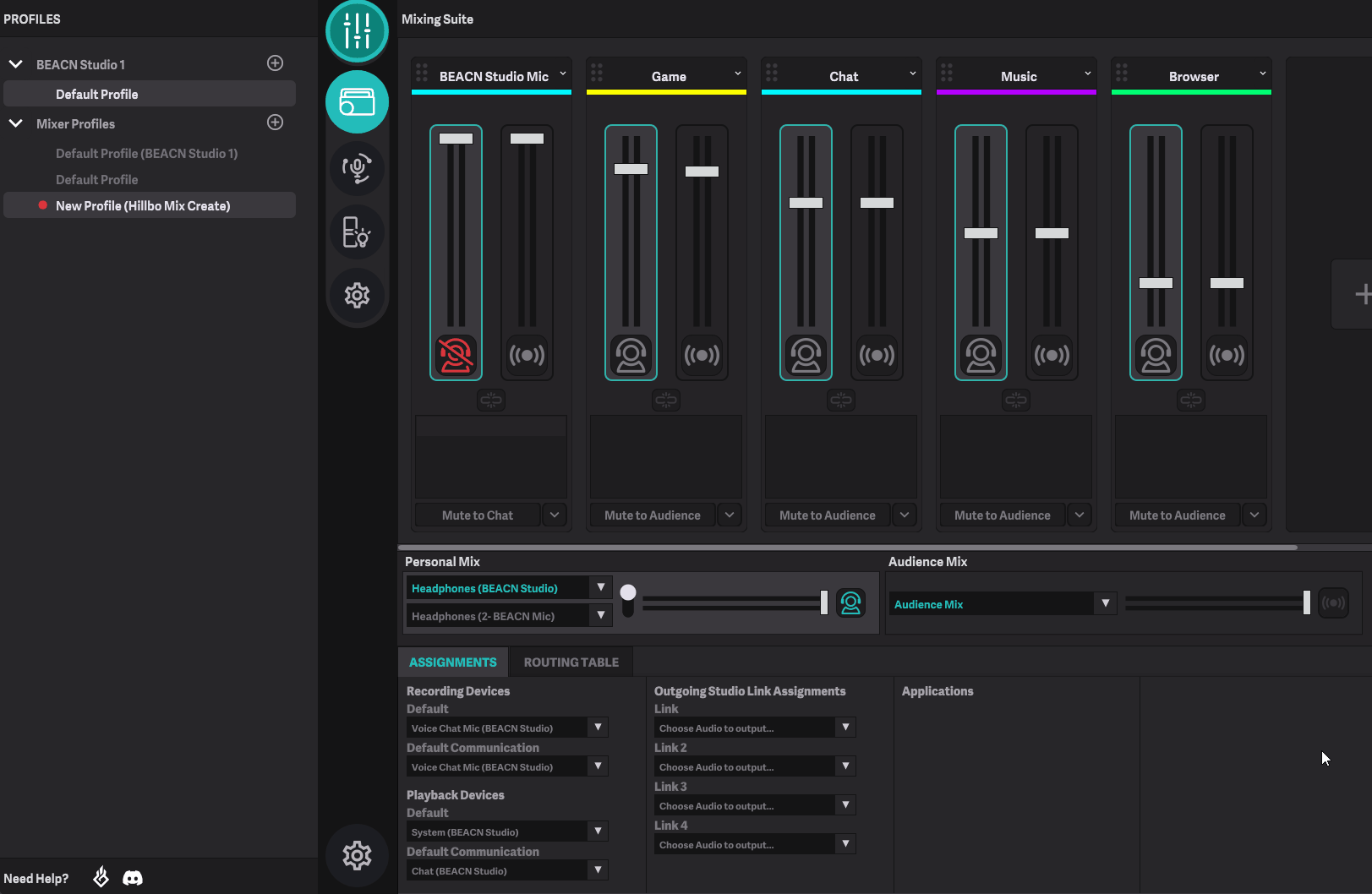
- Now you can adjust the volume of the knobs for your audience! Do this by dragging the highlighted slider on the right in the respective knob. Remember to make sure your Microphone isn't getting drowned out by your other audio sources
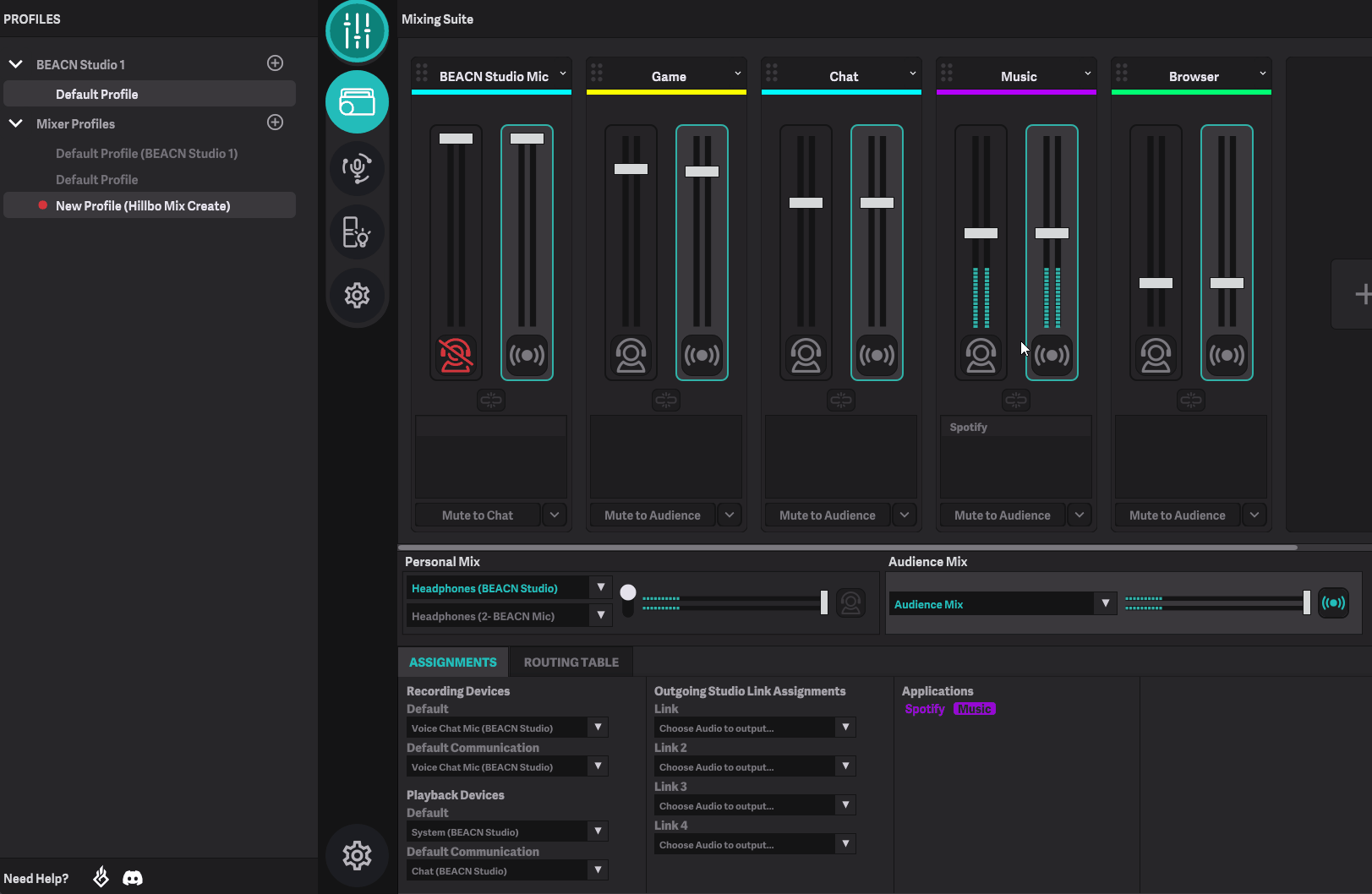
- Once you are done adjusting your Audience Mix, click the Personal Mix button to switch back to your Personal Mix