Setting up BEACN Studio in a Dual PC Setup (Gaming PC)Updated 3 months ago
Setting up a dual PC setup with BEACN Studio has never been easier! In this article, we will detail how to setup your BEACN Studio with the Gaming PC plugged into USB 1 on BEACN Studio.
What you'll need:
BEACN Studio
- An additional USB-C to USB-A or USB-C to USB-C cable (1 cable already comes with BEACN Studio)
Setup Guide:
- Download the BEACN App from here
- Install the BEACN App (Make sure your BEACN hardware is disconnected from the PC)
- Once the App install is complete, Launch the BEACN App
- Plug one of the USB-C cables into USB1 on BEACN Studio, and plug the other end into the Gaming PC
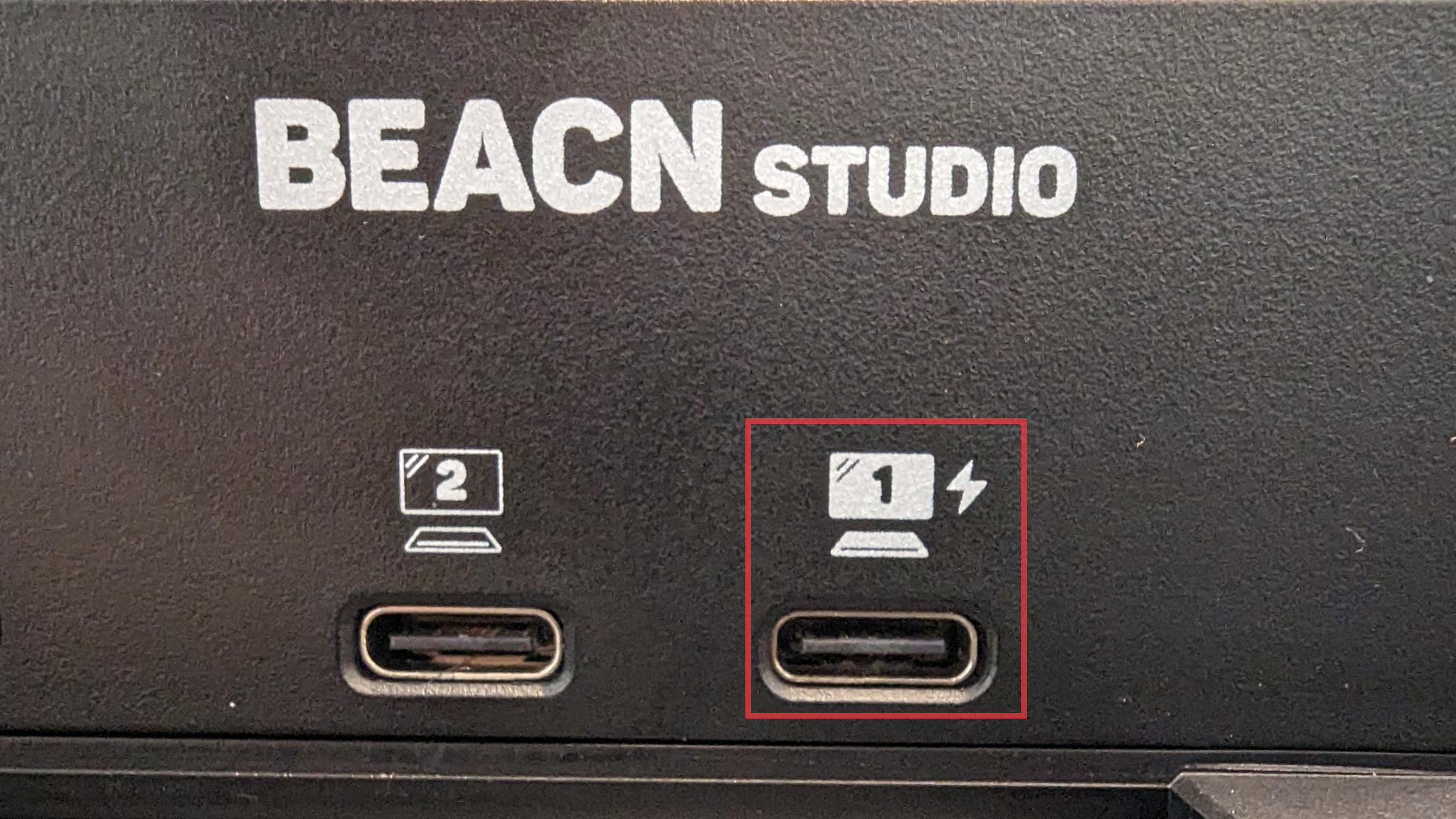
- On the Streaming PC download the BEACN Link App here
- Launch the BEACN Link App
- Plug the second USB-C cable into USB2 on BEACN Studio and plug it into the Stream PC

- In the BEACN App on the Gaming PC, click the Settings for BEACN Studio
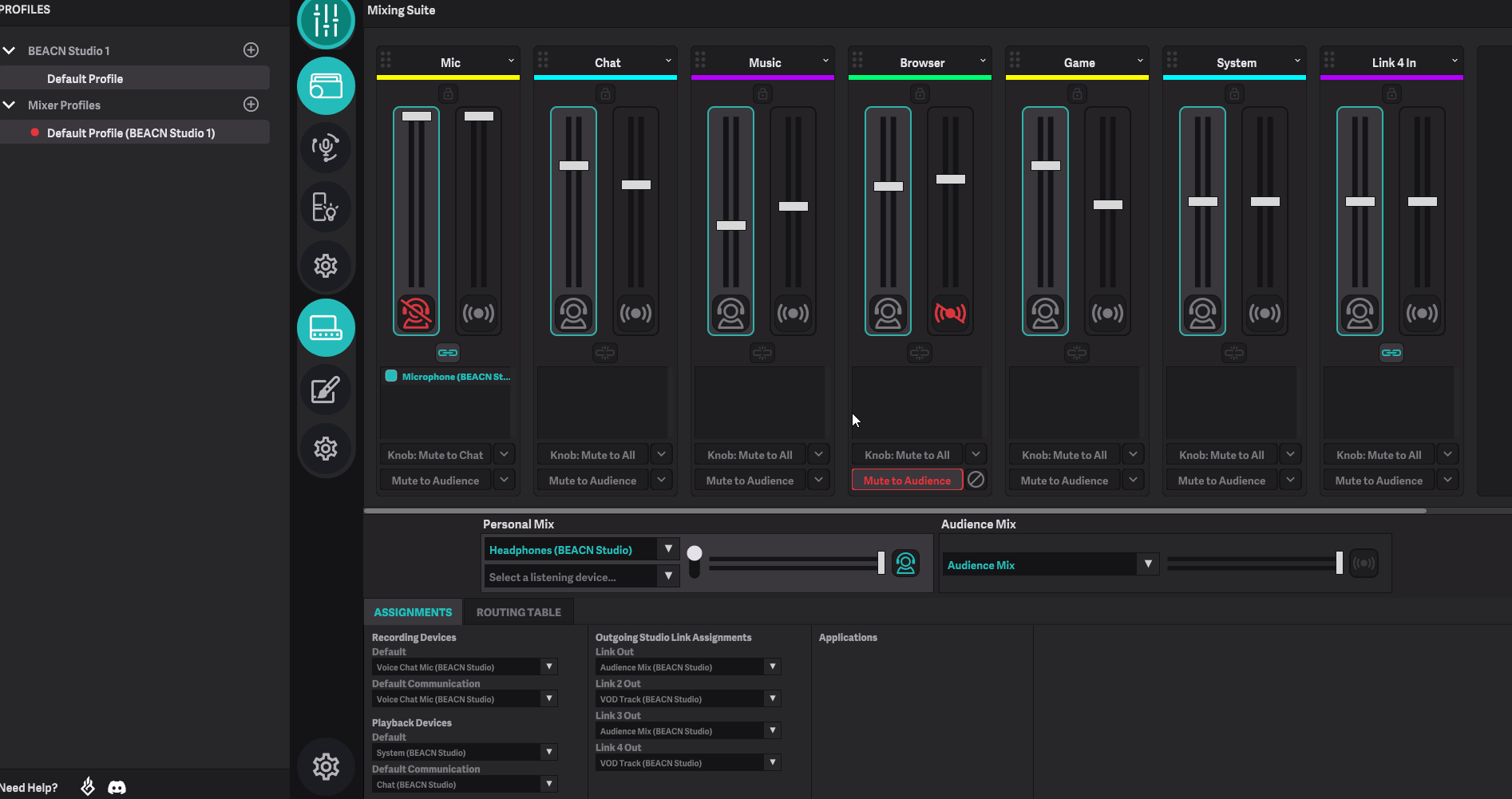
- Make sure Enable USB2 Driverless Mode is UNTICKED
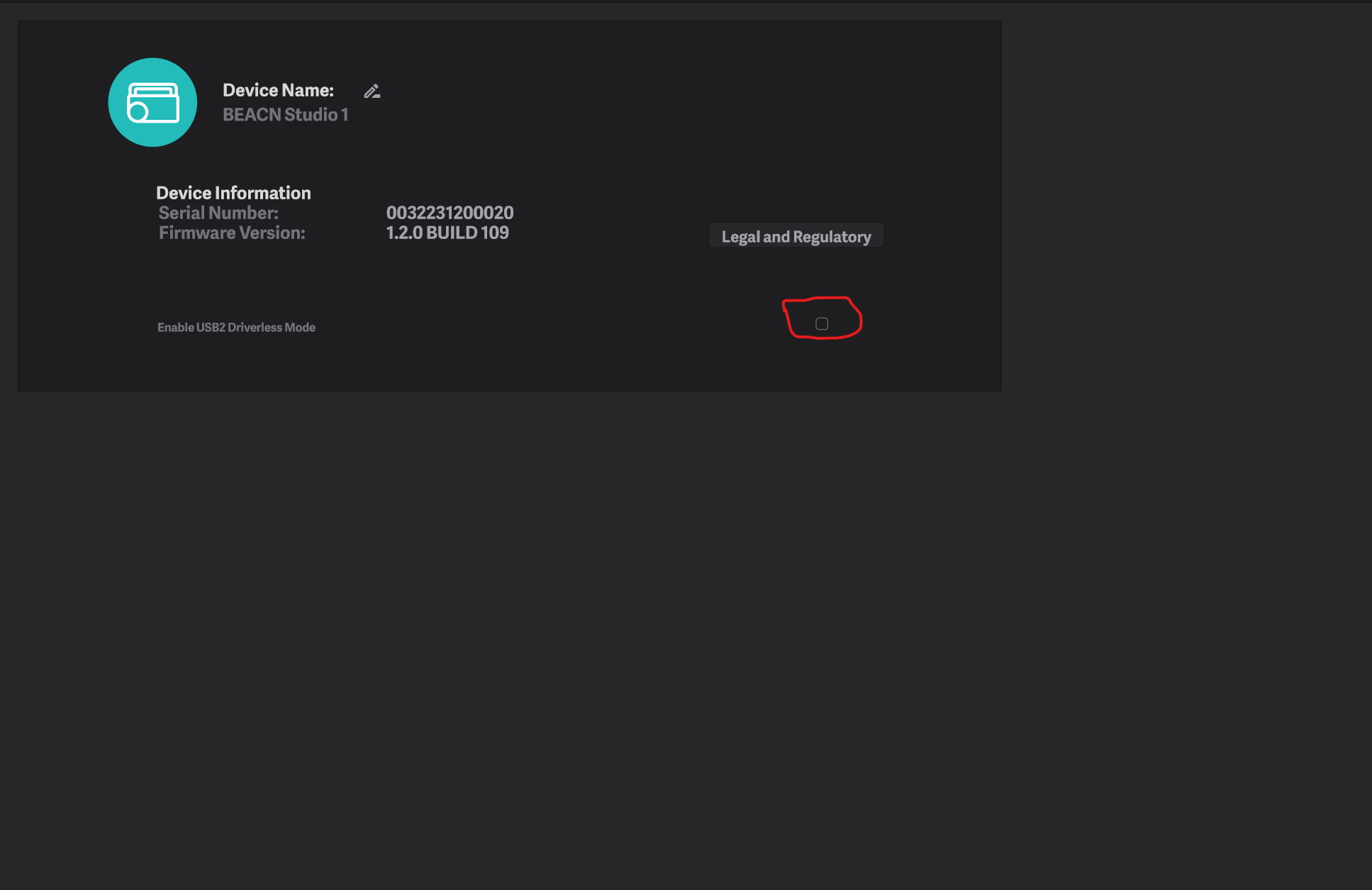
- In the BEACN App under the ASSIGNMENTS tab, Set Link Out to be Audience Mix
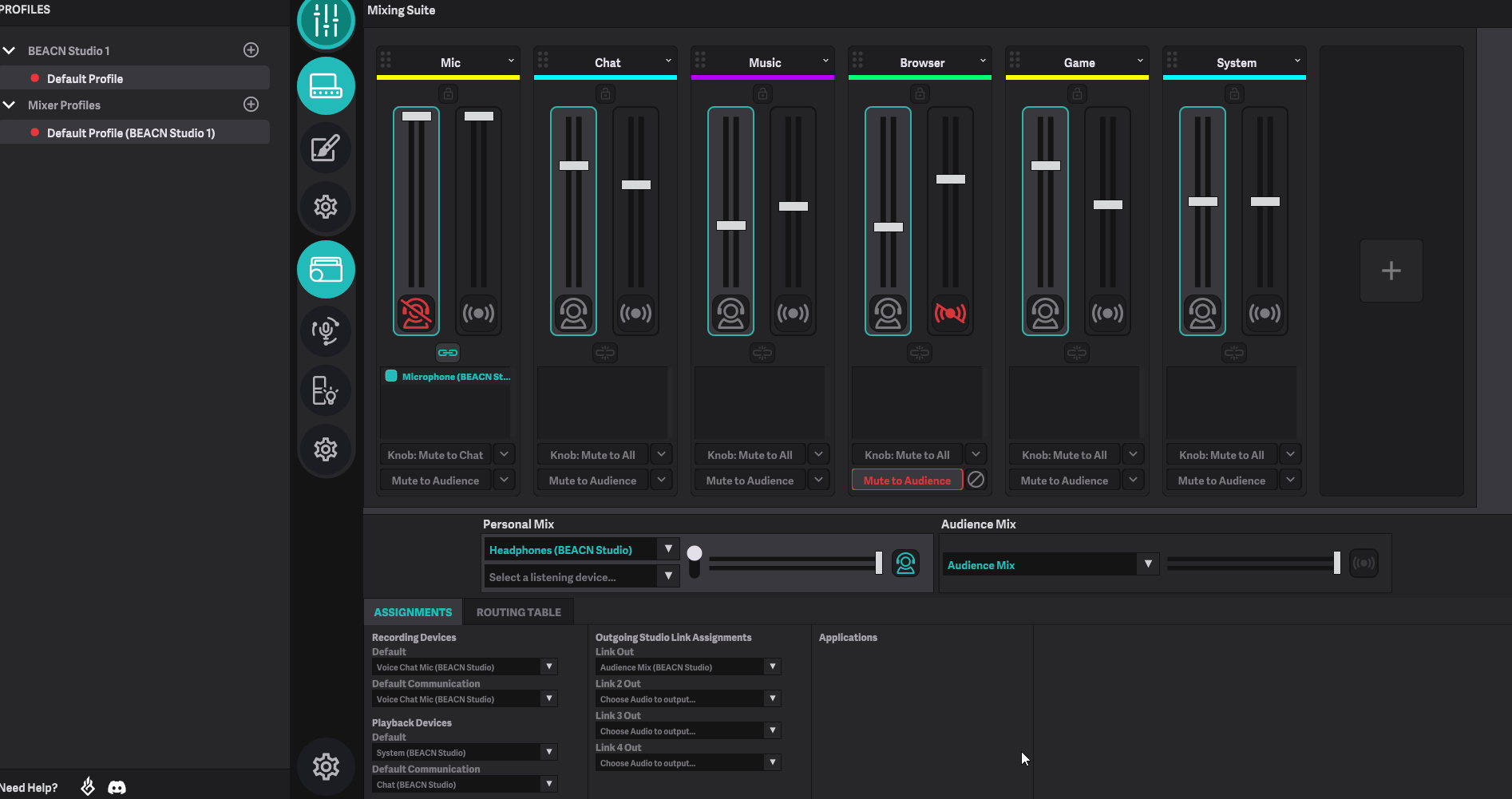
- Click the "+" button on the BEACN app, and click "Link In"
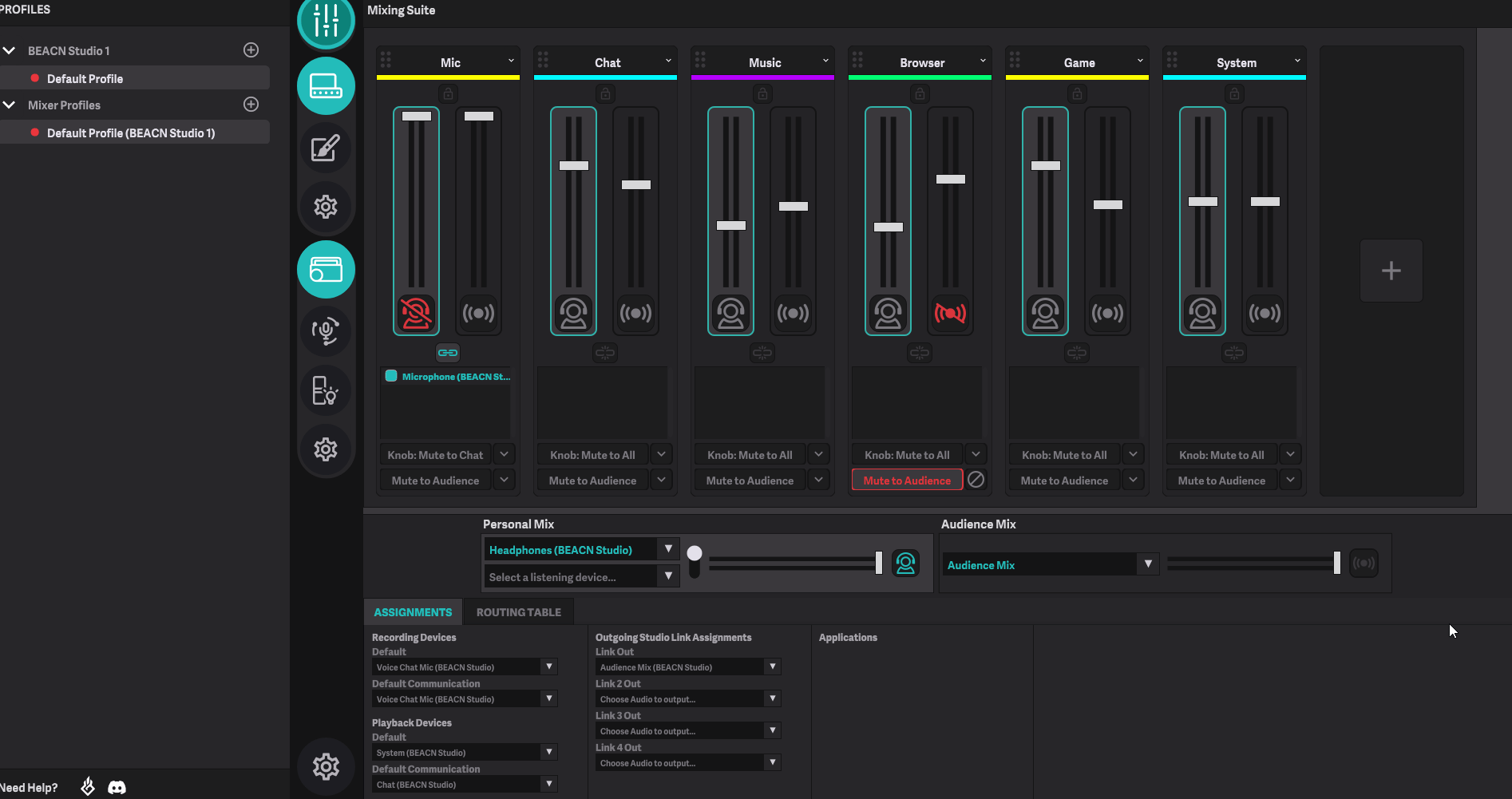
- Open up OBS on your stream PC
- Click Settings in the bottom right
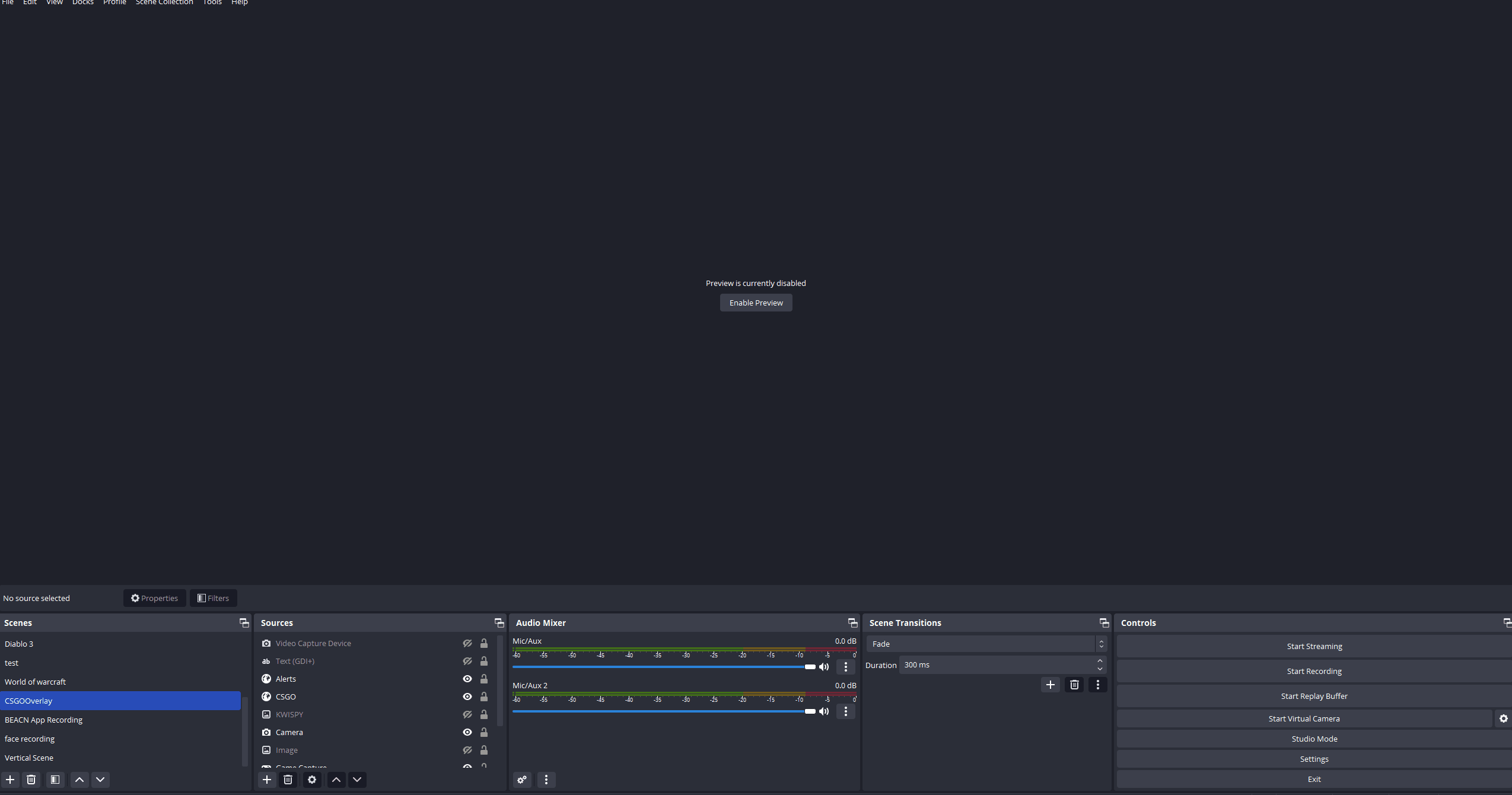
- Go to the "Audio" tab on the left.
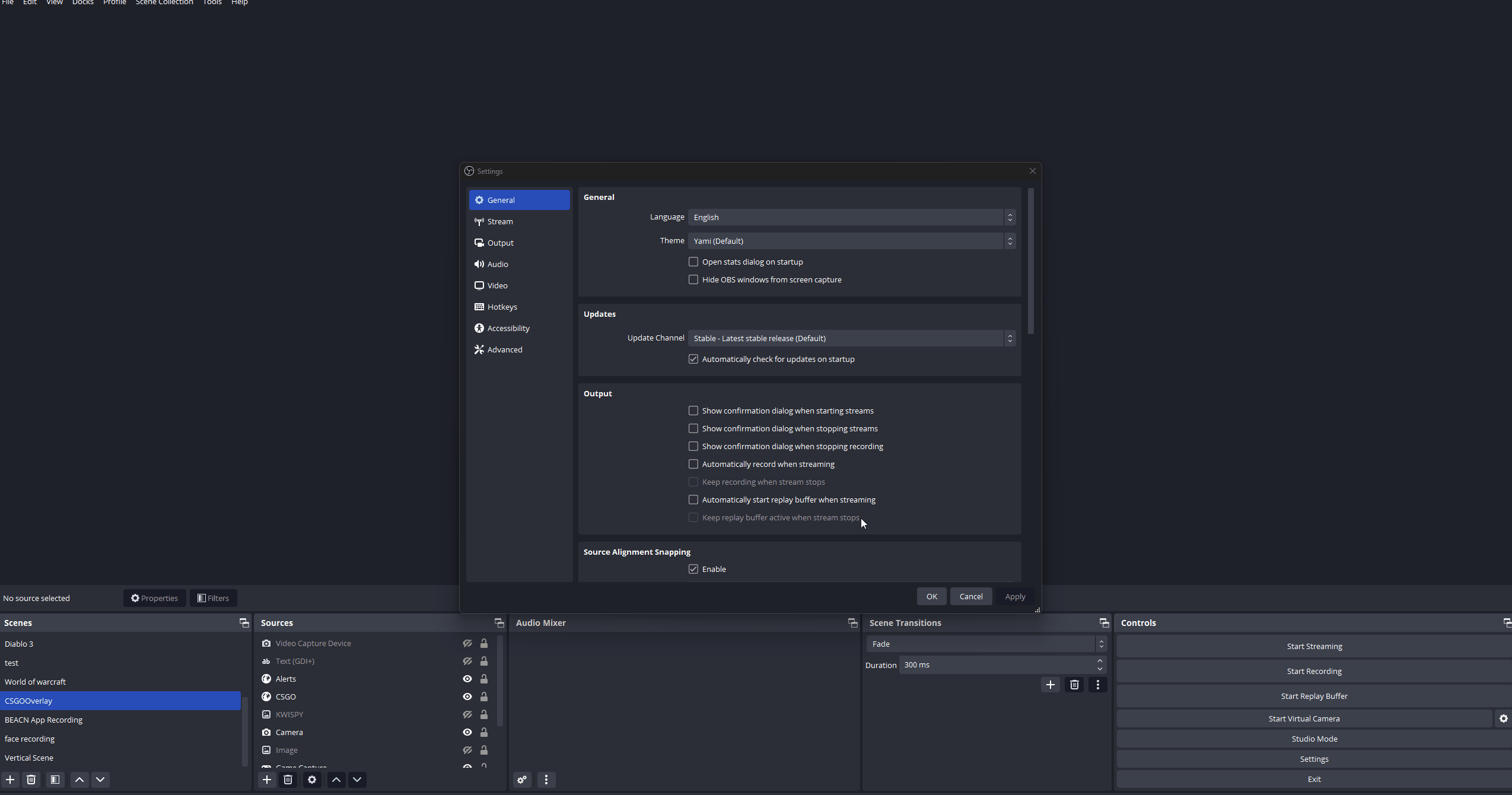
- Change your Mic/Auxiliary 1 to Link In
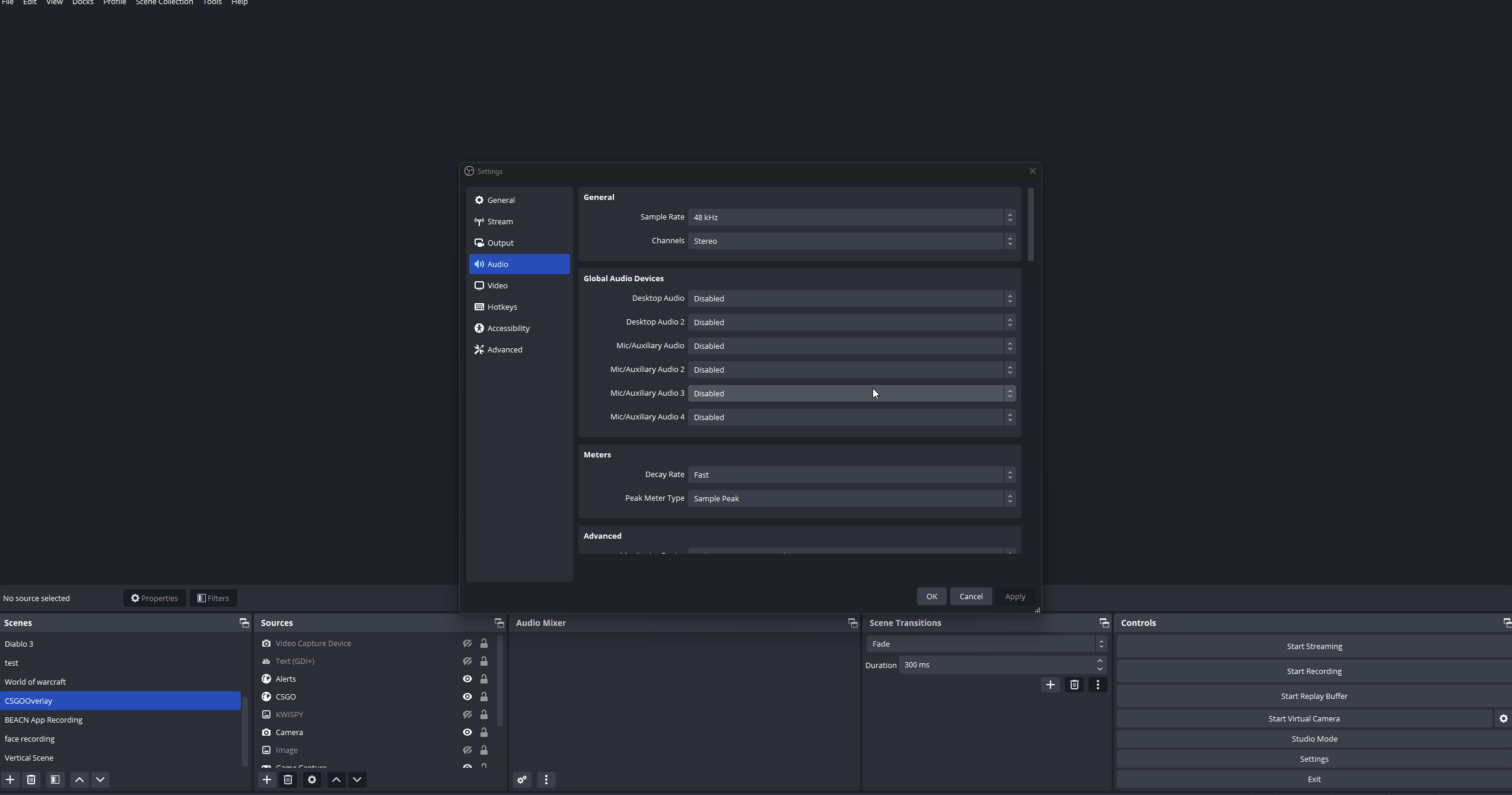
- Disable the other audio tracks.
- Click Apply.
- Click Okay.