How to use the test recording feature of BEACN StudioUpdated a year ago
When paired with the BEACN App, BEACN Studio has a really great feature that allows you to record a short clip of your voice that you can then use in your EQ process.
Where is the test recording section
You will find this feature under the Mic Chain section of the BEACN Studio settings. To find these settings you will need to select the Mic Chain icon located under the BEACN Studio Icon.
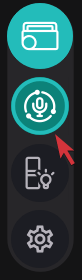
Then in the bottom right of the BEACN App you will see a little section with a red recording icon and green play button.
To start a recording click the red circle, this will start the ten second recording timer. You can click the record icon again to stop at anytime, then press again to resume recording for the time remaining.
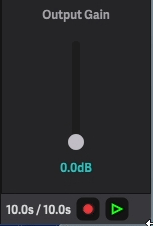
To play the recording you just made, click the green play icon right next to the recording icon. This will begin playback of the recording it will continuously loop until you click the play icon again to stop playback. This allows you to change mic settings without worrying about restarting the recording.

Note
You must either have your headphones connected directly to the headphone jack on BEACN Studio or have "Mic Relay" enabled for the personal mix in the routing table in order to hear the audio playback. Learn more about the routing table here
Before enabling the mic relay routing, make sure you have recorded the audio test. Otherwise you will be recording with higher than normal monitoring latency while trying to create the recording.