How to set your Default Audio Devices (Windows) with BEACN Mixing SuiteUpdated a year ago
Guide to Managing Default Audio Devices in BEACN App
Sometimes, Windows may change your default audio devices after installing new hardware, such as video card drivers, audio devices, or monitors. This guide explains how the BEACN app simplifies managing default devices and ensures they stay correctly configured.
Traditional Method for Setting Default Devices
Before the BEACN app’s updates, adjusting default devices required:
Opening the Windows Control Panel.
Navigating to the Sound settings.
Manually setting default devices:
Default Playback Device: Set to "System Device" (e.g., BEACN Mix Create).
Default Communication Playback Device: Set to "Chat."
Default Recording Device: Set to "Voice Chat Mic" for both regular and communication defaults.
Simplified Default Device Management in BEACN App
The BEACN app now allows you to manage default devices directly within the application, eliminating the need for manual adjustments in the Windows Control Panel.
How to Set Default Devices in BEACN App
Open the BEACN app and navigate to the settings section for default devices.
Use the dropdown menus to set the desired devices:
Playback Default Device
Playback Default Communication Device
Recording Default Device
Recording Default Communication Device
Select the appropriate BEACN Mix Create settings based on your preferences.
Automatic Default Device Reset
The BEACN app includes a feature to automatically reset default devices if Windows changes them unexpectedly.
Enable Automatic Reset:
Locate the "Automatic Windows Default Device Reset" setting in the app and ensure it’s enabled.
How It Works:
If Windows changes a default device (e.g., after updating drivers or adding new hardware), the BEACN app will automatically revert the default devices to your selected configuration.
Example in Action
If you manually change the default communication device (e.g., to "Audience Mix"), the BEACN app will detect this and automatically revert it to the correct device based on your settings.
Benefits of Using BEACN’s Device Management
Time-Saving: No need to manually navigate Windows settings.
Consistency: Ensures your audio setup remains optimal, even after system changes.
User-Friendly: Adjustments can be made directly within the BEACN app.