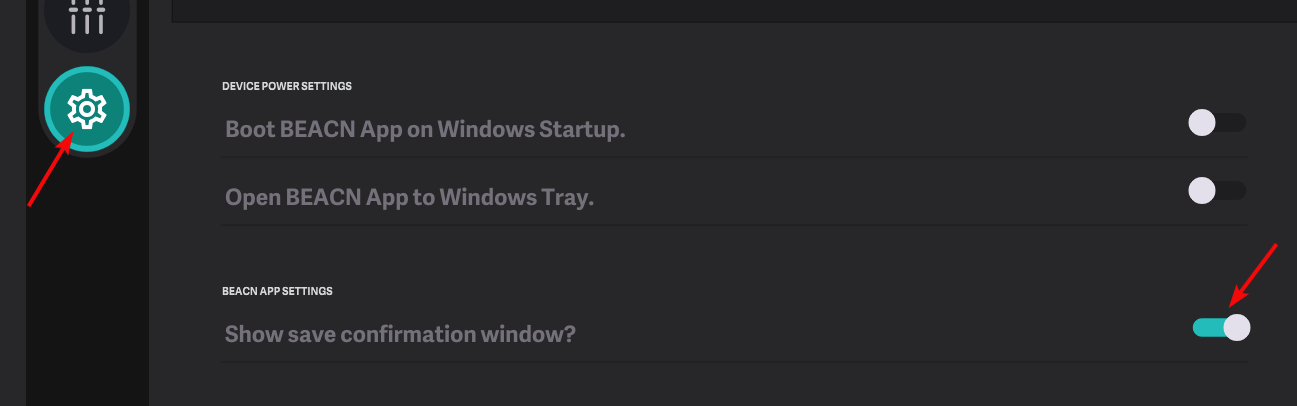How to enable auto save when closing the BEACN AppUpdated 2 years ago
You may notice sometimes when shutting down your PC that Windows shows that the BEACN App is preventing shutdown. This is due to the unsaved changes prompt being displayed while trying to close the app. In order to keep this from happening you can set the app to always save or always not save on close instead of having it prompt every time for user input.
How to enable auto saving
- Make some adjustment in the app to cause the unsaved changes dot to show up next to your profile. Make Note (Do not save the profile)
-
Go to your system tray in the bottom right of Windows and find the BEACN App icon it may be hidden under the chevron.
- Right click on the BEACN icon and click close BEACN App.
-
In the unsaved changes window make sure to check the "Do not ask again" checkbox and choose either "Save and Close" or "Close BEACN App without saving"
- After selecting you can restart the BEACN App and from now on when the App is closed the choice you made is what will be used.
How to disable auto saving
To disable the autosave go to the settings cog and toggle the "Show save confirmation window" off. This will make the app prompt again every time the BEACN App is fully quit.