EQ Basics - Band, Frequency, Gain & QUpdated 8 months ago
Guide to Using EQ Band Types in BEACN Studio
BEACN Studio provides a range of EQ options to customize your audio when using an XLR microphone. This guide explains the six band types available, along with how to adjust their frequency, gain, and Q settings to refine your sound.
Accessing the EQ Settings
Open the Mic Chain Window
- Navigate to the mic chain window via the device panel in BEACN Studio.
- Click the corresponding icon to access the EQ settings.
- The lower section of the mic chain window contains controls for six band types, along with frequency, gain, and Q settings for each band.
Band Types Overview
1. Bell Band
Purpose:- Boosts or attenuates a specific range of frequencies.
- Set the frequency point (e.g., 150 Hz for bass boost).
- Adjust gain to boost or cut the frequency.
- Higher Q = Narrower band (more precise).
- Lower Q = Wider band (more natural).
2. Low Shelf
Purpose:- Boosts lower frequencies from a specific point.
- Set the frequency where the slope starts (e.g., 150 Hz).
- Use Q to adjust the slope and boost.
3. Low Pass Filter
Purpose:- Cuts off frequencies above a certain point.
- Set the cutoff frequency (e.g., 8,000 Hz to remove high-end frequencies).
- Adjust Q for a harsher or smoother cutoff.
4. Notch Filter
Purpose:- Eliminates specific unwanted frequencies.
- Set the offending frequency (e.g., boxy resonance range).
- Use a high Q for precise isolation.
Important Note
Avoid overuse to prevent overprocessed audio.
5. High Shelf
Purpose:- Boosts higher frequencies from a specific point.
- Set the starting frequency (e.g., 3,000 Hz).
- Adjust Q to control the slope’s aggressiveness.
6. High Pass Filter
Purpose:- Cuts low-end frequencies, removing sub-bass or rumble.
- Set the cutoff frequency (e.g., 50 Hz).
- Adjust Q for a smoother or sharper transition.
Understanding Frequency, Gain, and Q
Frequency
- Adjusts the horizontal axis (left and right) to target specific points on the audio spectrum.
- Controls the vertical axis (up and down), boosting or cutting the selected frequency.
- Positive gain increases the frequency’s presence; negative gain reduces it.
- Determines the width of the frequency band.
- Higher Q = Narrower band for precise adjustments.
- Lower Q = Wider band for natural blending.
Best Practices
- Start with Bell Bands: These are versatile and suitable for most EQ adjustments.
- Experiment with Band Types: Different bands serve different purposes—test each to see what works for your voice.
- Avoid Overprocessing: Keep EQ adjustments subtle to maintain a natural sound.